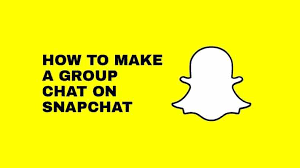Are you looking for a fun and convenient way to stay connected with your closest friends? Look no further than Snapchat! With its unique features and user-friendly interface, Snapchat allows you to create a group for your inner circle, ensuring that you never miss out on any special moments.
In this article, we will guide you through the process of making a Snapchat group and provide you with tips on how to customize your group settings. We will also show you how to effortlessly share moments and stay connected with your friends.
Whether you want to plan events, share funny videos, or simply keep in touch, Snapchat groups are the perfect solution. So, grab your smartphone and let’s get started on creating a Snapchat group that will keep you and your inner circle connected like never before!
Key Takeaways
- Snapchat groups are a convenient way to stay connected with your inner circle of friends.
- Customizing your Snapchat group’s name and settings allows you to personalize the group experience.
- Sharing snaps, videos, and messages within the group ensures that you never miss out on special moments.
- Managing and maintaining the group effectively by setting ground rules and addressing conflicts promotes a positive and thriving environment.
Downloading and Setting Up Snapchat
Now it’s time to get in on the fun – download Snapchat and start setting up your account to join the social media revolution!
First, head to your app store and search for Snapchat. Once you find it, tap on the download button and wait for the app to install on your device.
Once it’s downloaded, open the app and click on ‘Sign Up.’ Enter your email address, create a secure password, and choose a unique username that represents you.
After that, you’ll need to verify your email address and phone number. Once that’s done, you can start adding friends by searching for their usernames or syncing your contacts.
Don’t forget to customize your profile picture and add a snazzy bio to let your friends know more about you.
Now you’re all set to start snapping and chatting with your inner circle!
Adding Friends to Your Inner Circle
First, you’ll want to invite your closest pals to join your exclusive Snapchat crew. To add friends to your inner circle, open the Snapchat app and tap on the ghost icon at the top of the camera screen.
Next, tap on the ‘Add Friends’ option. You can add friends by searching for their username or by scanning their Snapcode. If you know their username, simply type it in the search bar and tap on the plus icon to send them a friend request. If you have their Snapcode, tap on the ghost icon again and then tap on ‘Add Friends’ followed by ‘Scan Snapcode.’
Point your camera at their Snapcode and Snapchat will automatically add them to your friend list. Once they accept your friend request, they will be part of your inner circle and you can start sharing snaps with them.
Keep in mind that you can always remove friends from your inner circle by tapping on their username and selecting ‘Remove Friend.’
Happy snapping!
Creating a Snapchat Group
To bring your favorite people closer together, form a close-knit Snapchat crew by creating a group where shared moments come to life. Making a Snapchat group is a breeze. Start by opening the app and tapping on the chat icon at the bottom left corner.
Then, select ‘New Group’ and choose the friends you want to add. Give your group a catchy name that reflects its vibe. You can even customize the group’s emoji to make it more unique.
Once your group is set up, you can easily send Snaps, videos, and messages to everyone in the group all at once. It’s a great way to stay connected with your inner circle and keep up with each other’s adventures.
So go ahead, create that Snapchat group and let the fun begin!
Customizing Your Group Settings
Customizing your group’s settings allows you to personalize the experience and tailor it to fit the unique dynamics and preferences of your close-knit crew. With Snapchat, you have the flexibility to choose who can send snaps to the group, who can view them, and even who can join the group.
To make sure your inner circle stays connected and engaged, you can enable notifications for new snaps, so everyone knows when there’s something to see. Additionally, you can customize the group’s name and icon to reflect your crew’s personality and inside jokes.
By taking advantage of these customization options, you can create a Snapchat group that feels exclusive and special to your inner circle, keeping everyone connected and having fun.
Sharing Moments and Staying Connected
Sharing snaps and staying in touch is effortless with the customizable features of Snapchat groups. Once you’ve created your group and customized the settings, it’s time to start sharing moments and staying connected with your inner circle.
With Snapchat, you can easily share photos, videos, and even express yourself with fun filters and stickers. Keep the conversation going by sending chats within the group or by using the group story feature to add snaps that everyone can see.
You can also stay updated with what your friends are up to by checking the group story, ensuring you never miss a moment. With Snapchat groups, staying connected with your inner circle is fun, easy, and personalized to your liking.
So start sharing, chatting, and creating memories with your closest friends today!
Managing and Maintaining Your Snapchat Group
Once you’ve set up and personalized your Snapchat group, it’s essential to effectively manage and maintain it to ensure a seamless and enjoyable experience for all members.
First and foremost, be an active participant in the group by regularly sharing updates, stories, and moments with your inner circle. This will keep the conversation flowing and encourage others to do the same.
It’s also important to moderate the group by setting some ground rules and enforcing them when necessary. Make sure everyone understands the purpose of the group and respects each other’s privacy and boundaries.
Additionally, keep an eye on the group’s dynamics and address any conflicts or issues that may arise. By staying engaged, enforcing rules, and addressing conflicts promptly, you’ll create a positive and thriving environment for your Snapchat group.
Frequently Asked Questions
Yes, you can create multiple Snapchat groups with different sets of friends. This allows you to stay connected with each group separately and share content specifically tailored to their interests and conversations.
There is a limit to the number of friends you can add to your Snapchat group. However, the exact number may vary, so it’s best to check Snapchat’s guidelines or contact their support for more information.
Yes, you can change the name of your Snapchat group after creating it. Simply go to the group settings, tap on the current name, and type in the new name you want. It’s that easy!
To remove someone from your Snapchat group, open the group chat, tap on the group name at the top, select “Members,” find the person you want to remove, swipe left on their name, and tap “Remove.”
No, you cannot invite someone to join your Snapchat group if they don’t have Snapchat. Snapchat groups are exclusive to the app, so all members must have an account to participate.
Conclusion
So there you have it! By following these simple steps, you can easily create a Snapchat group and stay connected with your inner circle.
From downloading and setting up Snapchat to adding friends and customizing group settings, you have all the tools you need to keep in touch with your loved ones.
With the ability to share moments and manage your group, Snapchat is a great platform for staying connected.
So go ahead and start creating your own Snapchat group today!